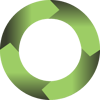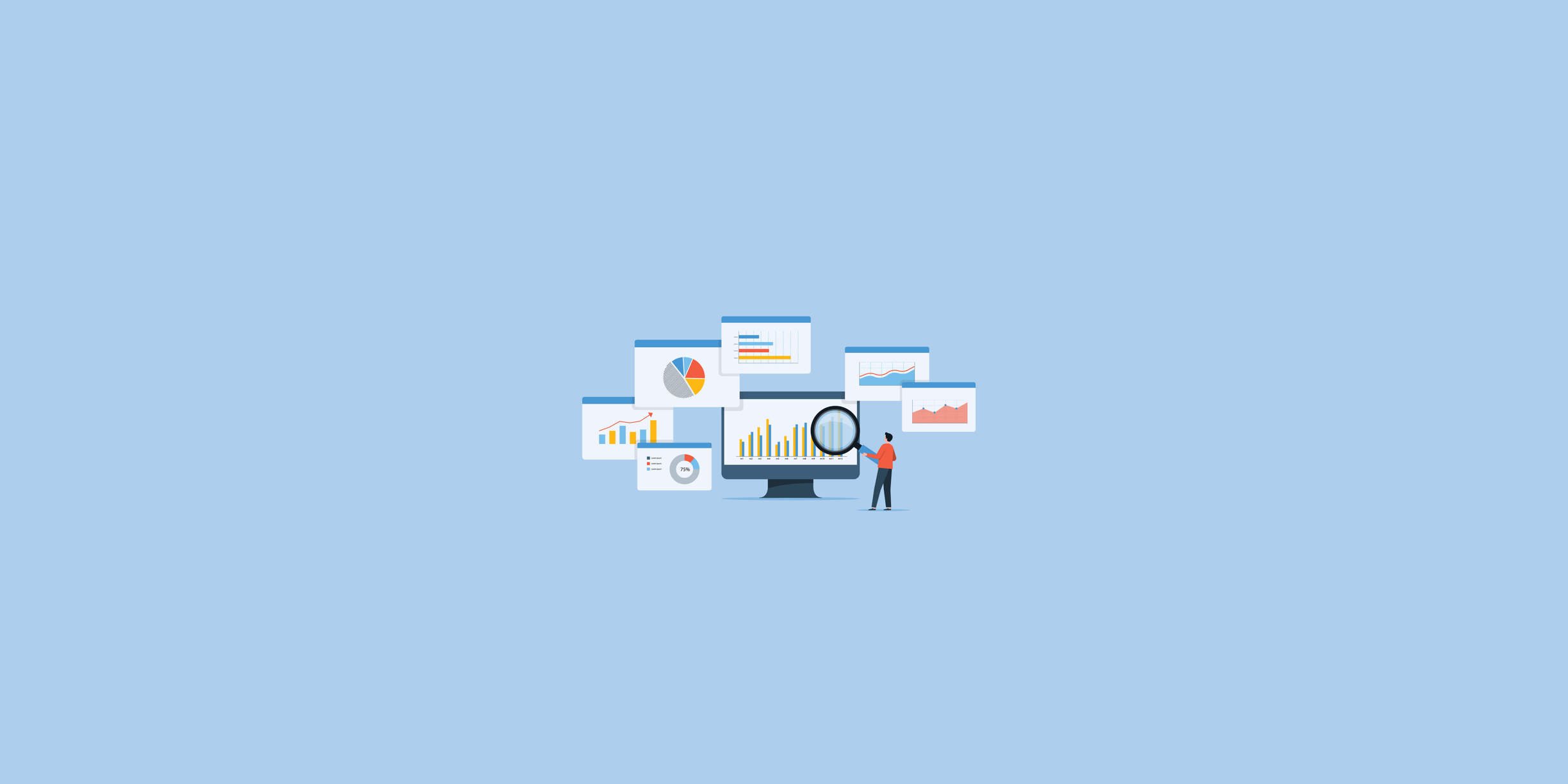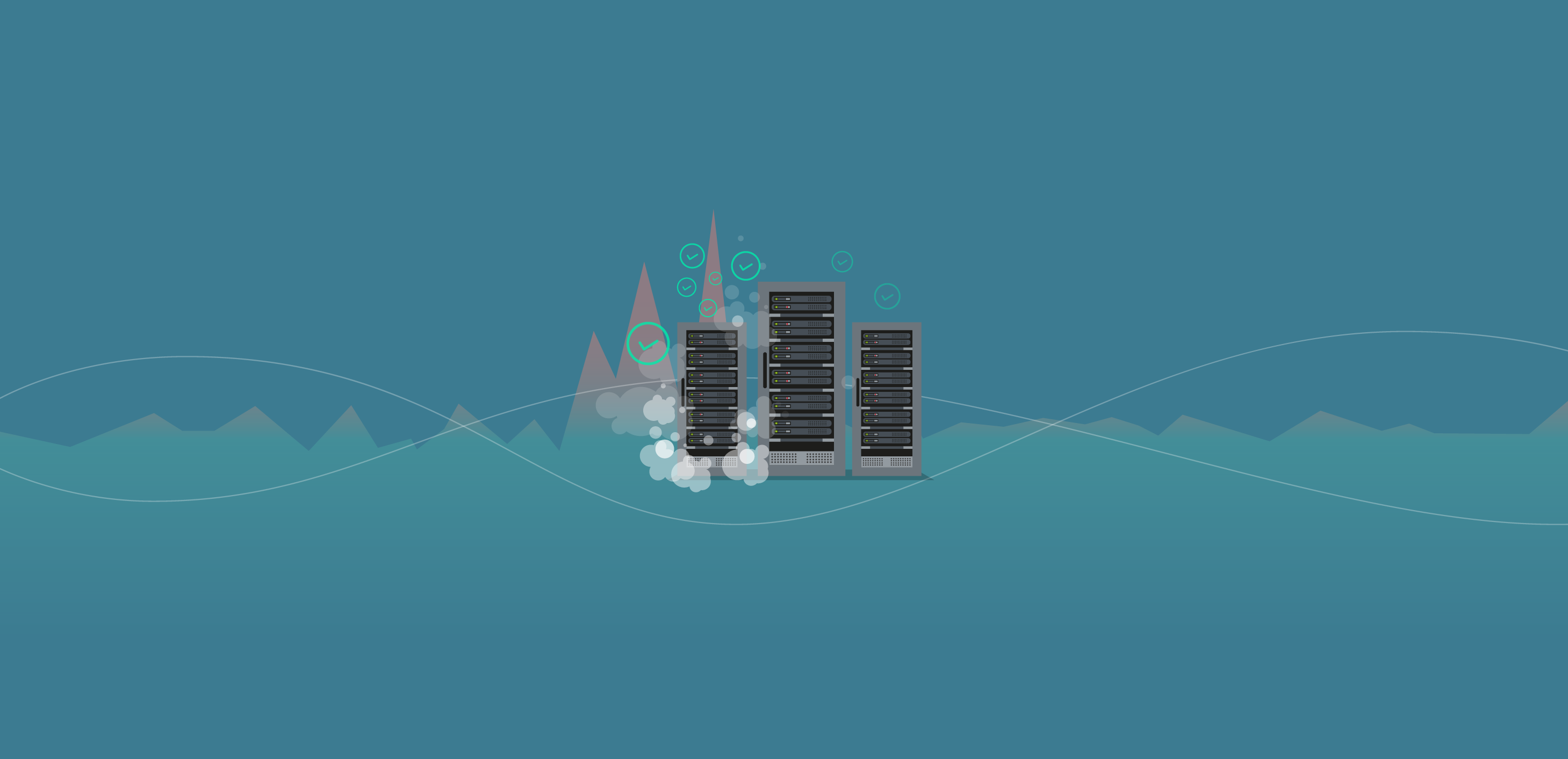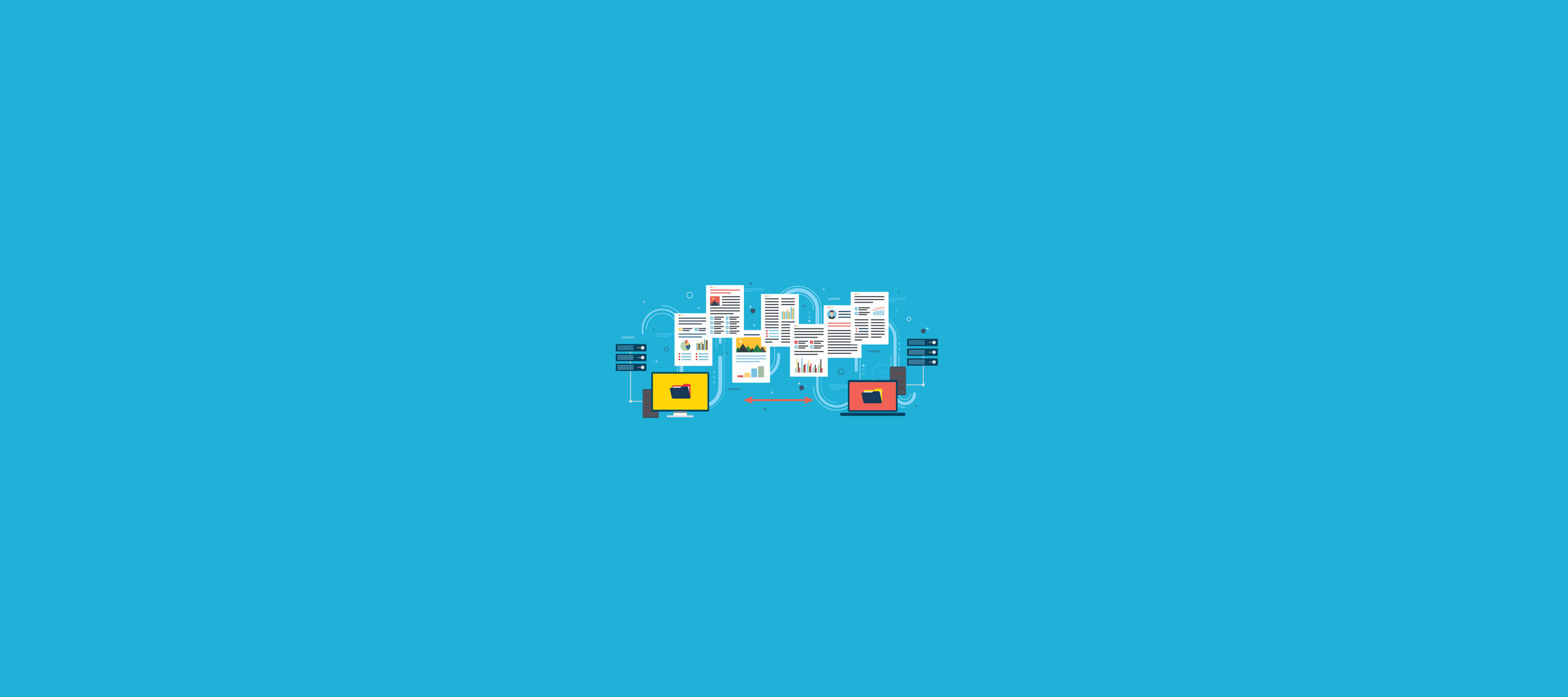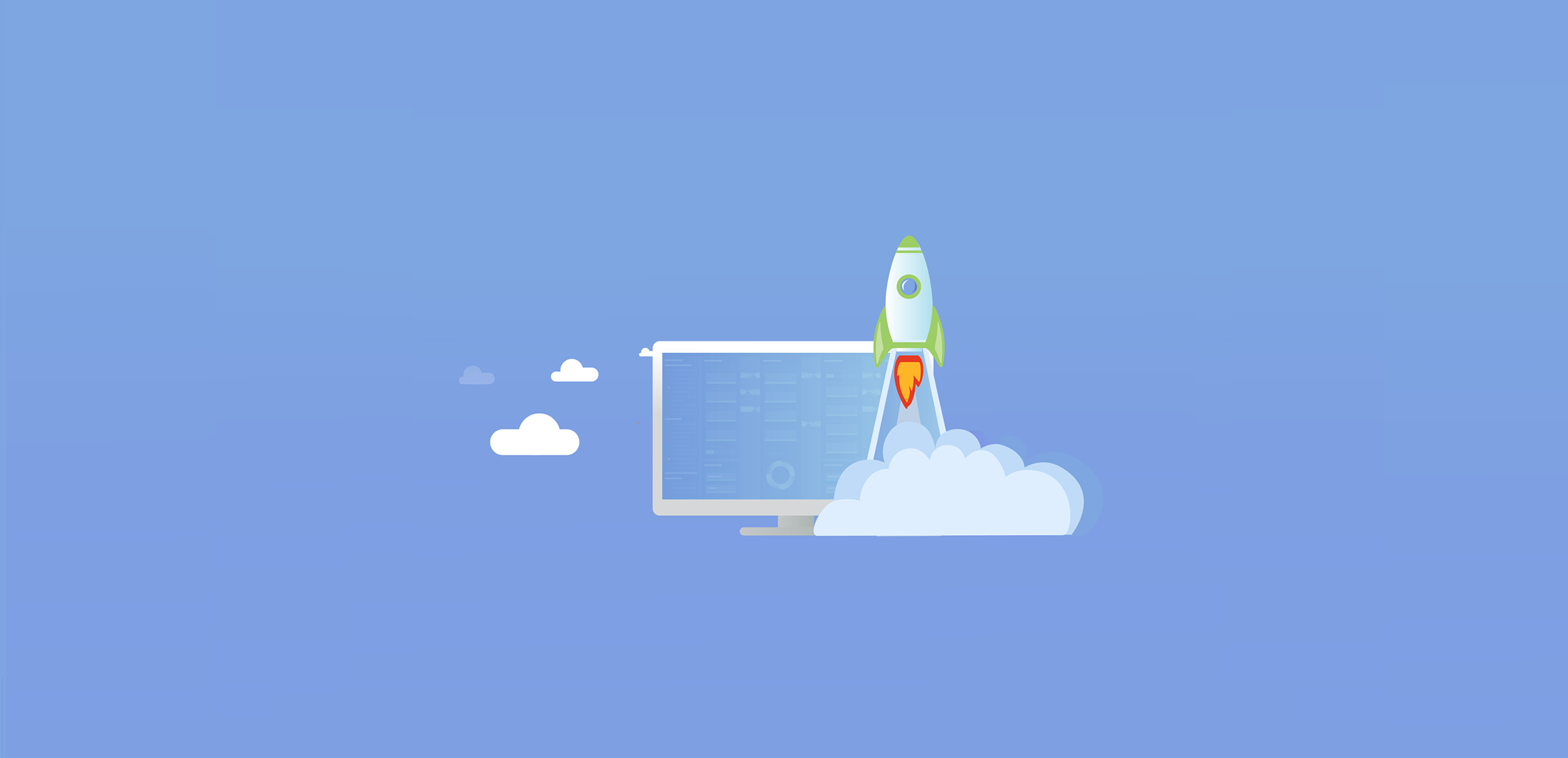
Spotlight Cloud Reports is a new feature that assists with your long-term trend analysis for your SQL Servers and Windows servers.
Spotlight Cloud Reports is available for Spotlight Cloud Professional users. It can be accessed in-app and allows you to see the performance data Spotlight Cloud has collected while monitoring your SQL Servers and Windows servers. You can customize the reports to suit your requirements, share, and explore the underlying dataset to gain insights into your SQL Server and Windows server infrastructure. Spotlight Cloud Reports supports three primary use cases:
- Plan - Plan for the future based on historical trend analysis.
- Share - Share insights and reports with others in your organization by inviting them to your Spotlight Cloud organization.
- Archive - Through reports you can take regular snapshots of their SQL Server and Windows environment.
Alarm Overview Report
To access the reports, they're available on the cross, on the top menu. Just click on reports and the first report that we have available is the alarms overview report (more to come soon). This report looks at all the available alarms that have occurred on the instance over a period of time. You can see in the image below that on the top we've got the ability to change that time range so we can look between like a week, a month, three months or six months. You can also filter the alarms that are shown via connection name. This will be useful if you want to report on alarms on a particular connection. But you also have the option to filter that later on (I'll explain how to do so later on). Also, if you've got multiple diagnostic servers, you might want to filter on particular diagnostic servers that are uploading to this particular account.
And we also provide detailed information to help you analyze your database growth. You can click on the head card (e.g. 'Fastest growing') and show the details for this database.
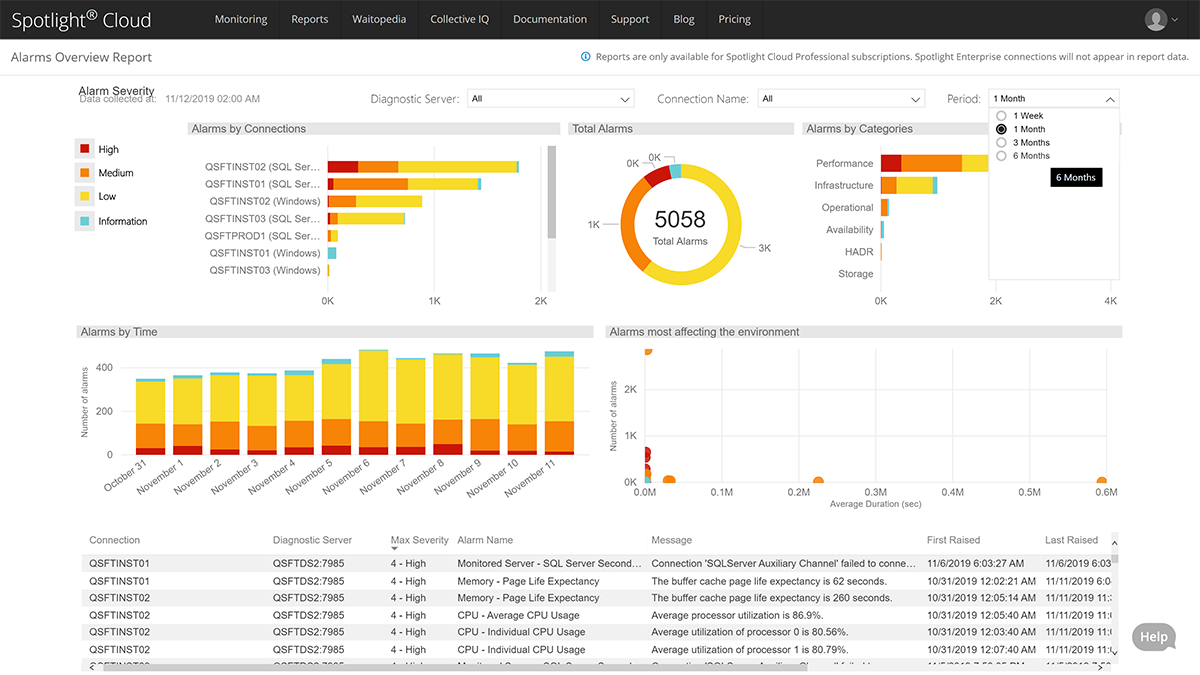
In this example, I’ve picked the particular diagnostic server that I’m interested in – perhaps it's in your production environment or something like that. And you'll see on the right-hand side, that will then filter out the connections associated with that DS. And what I did was extend that to a three-month period was able to do some reviews on the sorts of alarms that I’ve been having.
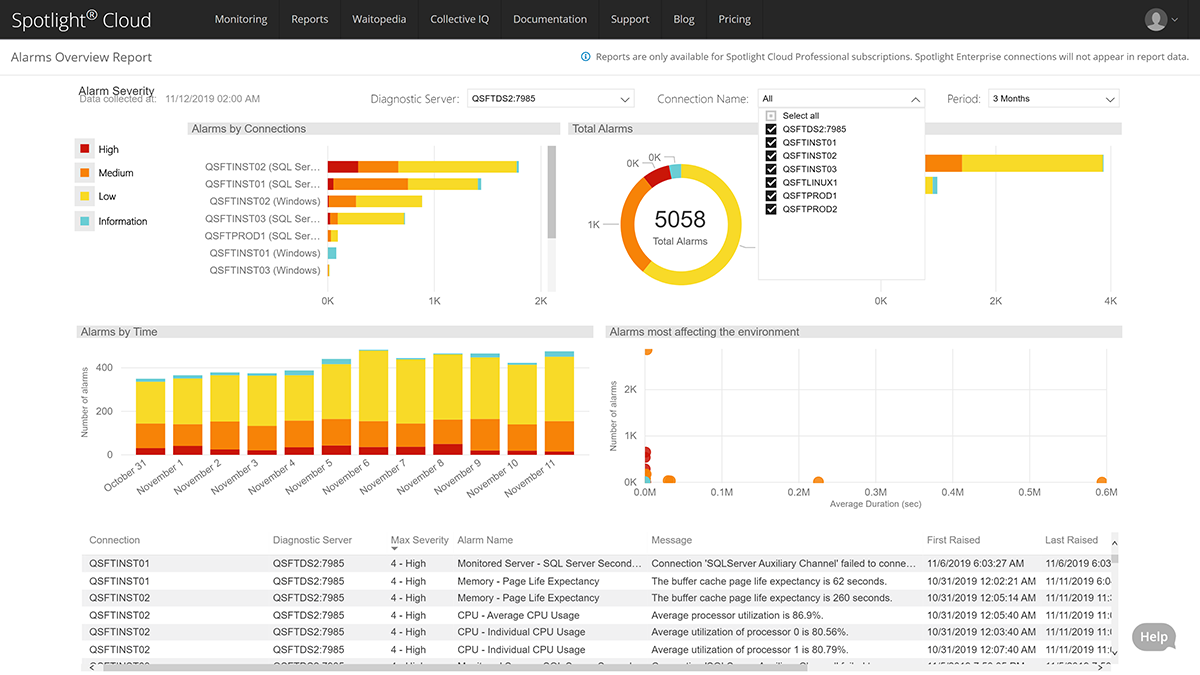
This report allows you to filter just by clicking on certain sections. So, for example, if we were looking at these high alerts that we've been getting on a particular instance, the reports will show the number of high alarms experienced over the last three months. This is the same for medium and low alert reports.
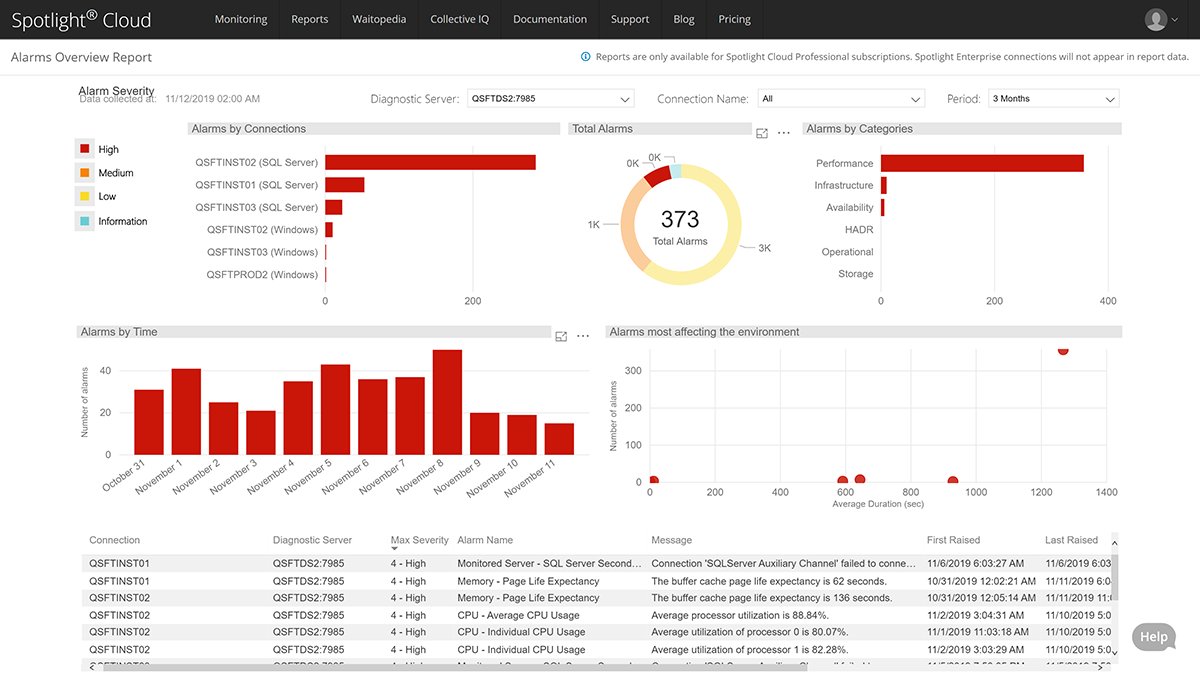
There is also the option to filter by a particular connection. So, if you want to see what sorts of alarms, if that's your production instance for example, highlight that particular connection and the report will show the last three months, number of alarms, and categories.
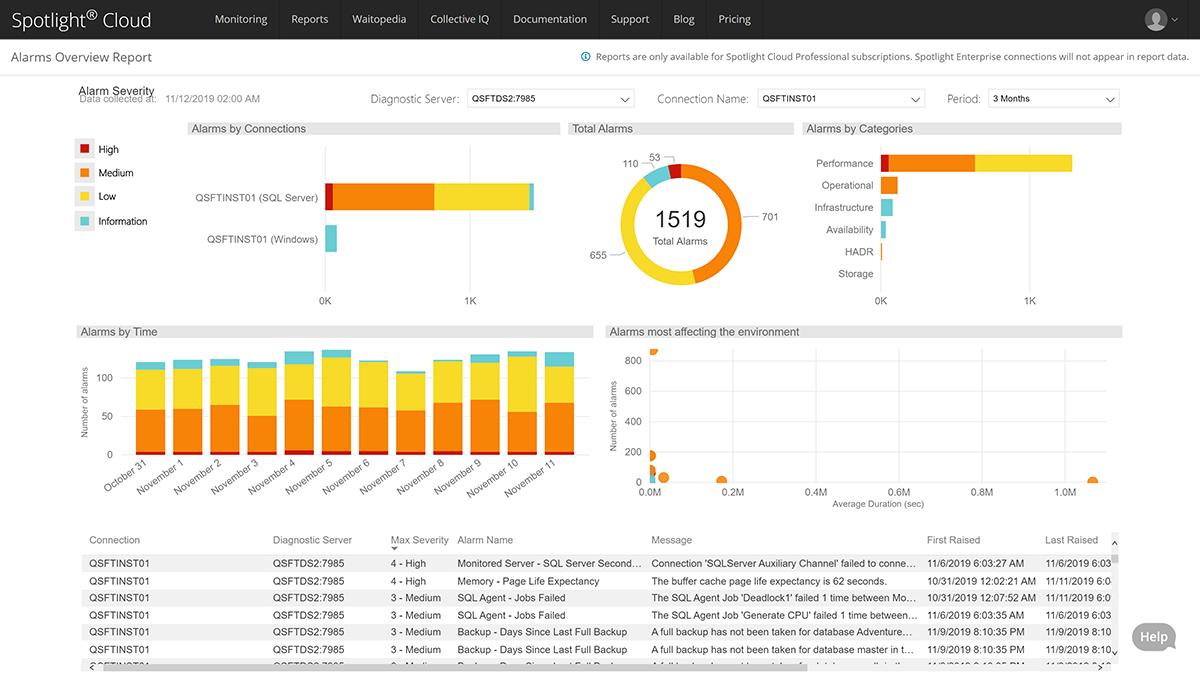
Spotlight Cloud’s reporting feature allows users to sort by different categories. You can do it by currency, occurrence, severity, reverse order, and vie bye alarms associated with PLE and high CPU. And because Spotlight Cloud aggregates long term data, users have the capability to back on a particular instance to see trends and determine if it needs attention.
Tune Your Alarms
The alarm reporting feature allows users to fine tune alarm notifications. Instead of getting flooded by hundreds of emails a day and losing track of high priority alarms, you can sort through alarm filters and view the occurrences of a particular alarm. Then you have the option to chance the threshold so that the occurrence of a particular alarm will decrease.
Additional features allow you to share reports with colleagues and managers and look at reports on your mobile or tablet device if you do not have immediate access to a computer.
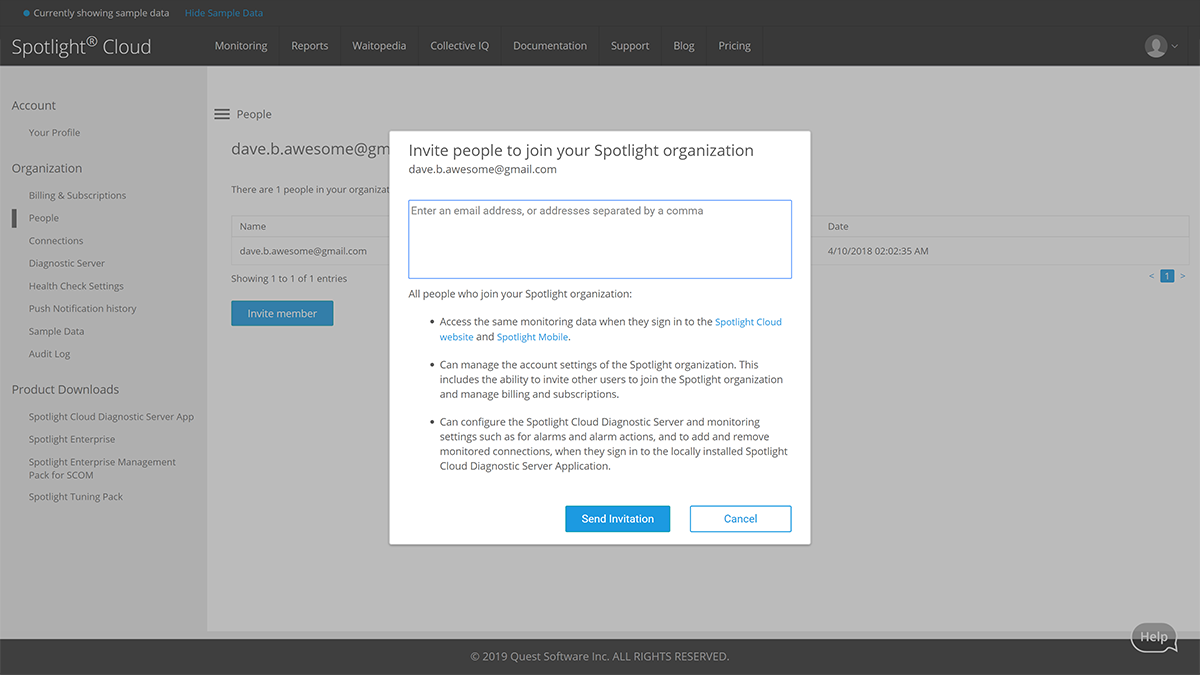
Watch a detailed video on Alarm Overview Report feature.